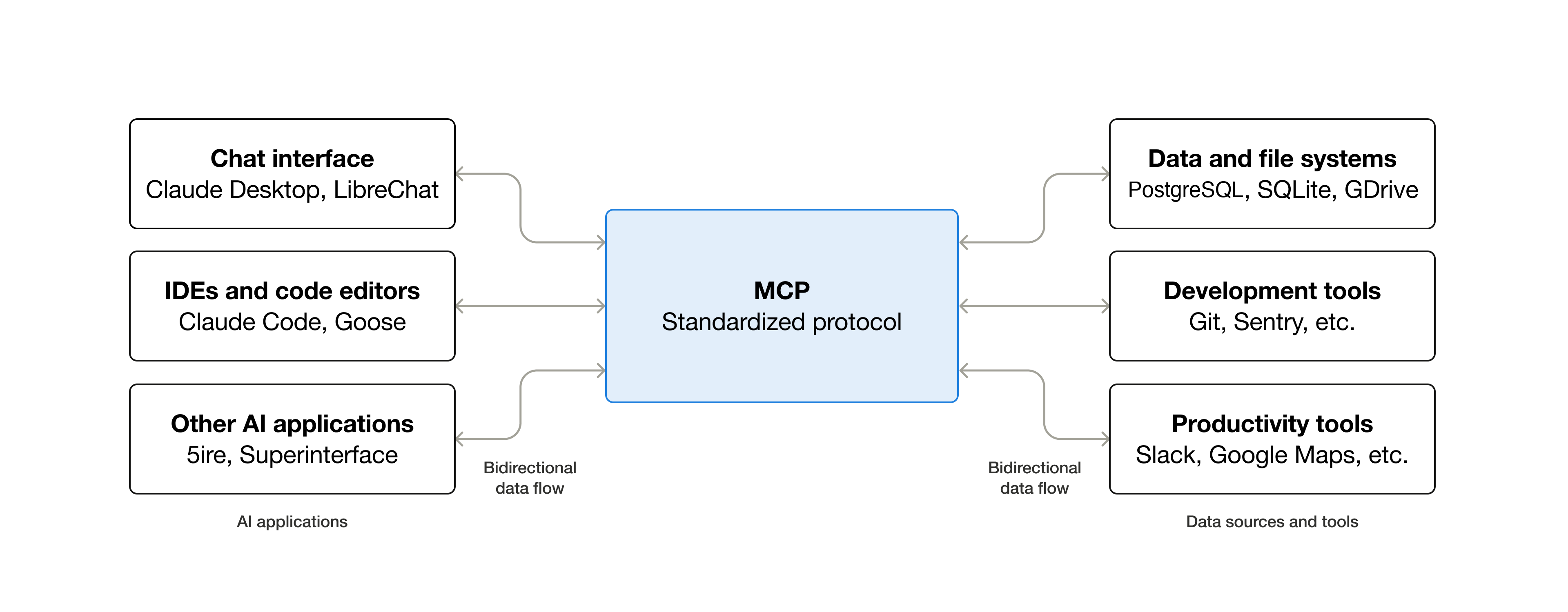
What can MCP enable?
- Agents can access your Google Calendar and Notion, acting as a more personalized AI assistant.
- Claude Code can generate an entire web app using a Figma design.
- Enterprise chatbots can connect to multiple databases across an organization, empowering users to analyze data using chat.
- AI models can create 3D designs on Blender and print them out using a 3D printer.
Why does MCP matter?
Depending on where you sit in the ecosystem, MCP can have a range of benefits.- Developers: MCP reduces development time and complexity when building, or integrating with, an AI application or agent.
- AI applications or agents: MCP provides access to an ecosystem of data sources, tools and apps which will enhance capabilities and improve the end-user experience.
- End-users: MCP results in more capable AI applications or agents which can access your data and take actions on your behalf when necessary.
Start Building
Build servers
Create MCP servers to expose your data and tools
Build clients
Develop applications that connect to MCP servers